Remote Control and Receiver for Media Center Discontinued | |
| More variations available Show | |
Microsoft Remote Control and Receiver for Media Center
Conveniently access your digital entertainment up to 20 feet away with one remote control. The remote handset is compatible with Microsoft Windows Media Center 2005 and Vista, and any Microsoft XBOX 360. The included receiver is not needed for use with XBOX 360 because the XBOX 360 has its own built in IR receiver.

Friendly Media Center Menus
The on-screen menus are specially designed for remote control interaction.
Watch TV When and How You Want
Never miss a moment of your favourite programs - pause and rewind live TV, or record an entire TV episode, series, or category.*
Manage Your Music
Shuffle your entire music collection according to artist or genre. Tune in FM stations and even pause live radio.
Edit Your Digital Photos and Videos
Browse, zoom, pan, or print your pictures by using the remote.
Start Menu
Press the Media Center Start button to access, command, and control your digital entertainment options.
Backlit Buttons
Remote buttons glow in the dark for ease of use while watching TV in the dark.
Programmable functionality
The TV, VOL+ and VOL- buttons can be programmed by “learning” IR commands from other remote controls. See below, or on page 7 of the user manual (link on the top right) for instructions on how to do this.
Using the MCE Remote Control Learning Functionality:
The TV, Vol+ and Vol- buttons on the remote control can “learn” IR commands from other remote controls. This feature lets you use the TV button to turn on your TV and the Vol+ and Vol- buttons to adjust the volume on your TV or another device such as an audio receiver.
By default the Vol+ and Vol- buttons on the remote will control your PC system volume, and the TV button has no command assigned until it “learns” one. Do not perform the following procedure in bright or natural light, or adjacent to light leaking from a bright plasma TV screen.
-
Place the remote head-to-head (2-3” apart) with the remote control from which it is learning
-
On the MCE remote press and hold the DVD MENU and OK buttons at the same time until the LED turns off (~2 sec). The remote is now in learning mode.
-
On the MCE remote, press and release the TV, Vol+ or Vol-, depending on which command you want it to learn. The MCE remote blinks once to confirm the selection.
-
On the remote control that is teaching the command, press and hold the button that you want the corresponding button on the MCE remote to learn.
-
The MCE remote LED flashes twice to confirm the selection. If the remote did not learn the command, the LED blinks quickly four times. To try again, repeat steps 1 through 4.
To restore the default remote control settings
-
Press and hold the DVD MENU button and the LEFT navigation button at the same time until the MCE remote LED turns off.
-
Press the OK button. The MCE remote LED blinks twice to confirm that the buttons have been reset. The TV button will have no command assigned to it and the Vol+ and Vol- will adjust the PC system volume. If the default settings were not restored, the LED will blink quickly four times. To try again, repeat steps 1 and 2.
Product Resources
Top Quiet HTPC Cases
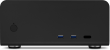
Streacom FC8WS ALPHA Black Fanless Aluminium ITX Chassis, no optical

Streacom ST-ZF240 ZeroFlex 240W Passive PSU
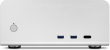
Streacom FC8WS ALPHA Silver Fanless Aluminium ITX Chassis, no optical
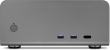
Streacom FC8WS ALPHA Titanium Fanless Aluminium ITX Chassis, no optical
Streacom FC5WS ALPHA Black No Optical Fanless HTPC Aluminium Chassis
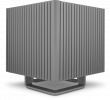
Streacom ST-DB4 Titanium Fanless Aluminium Bi-Symmetrical ITX Chassis
Streacom FC10WS ALPHA Black Full Aluminium Fanless ATX Chassis, no optical
Streacom FC10WS ALPHA Silver Full Aluminium Fanless ATX Chassis, no optical
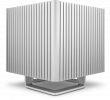
Streacom ST-DB4 Silver Fanless Aluminium Bi-Symmetrical ITX Chassis
Streacom FC9WS ALPHA Silver Aluminium Fanless Micro-ATX Chassis, no optical

